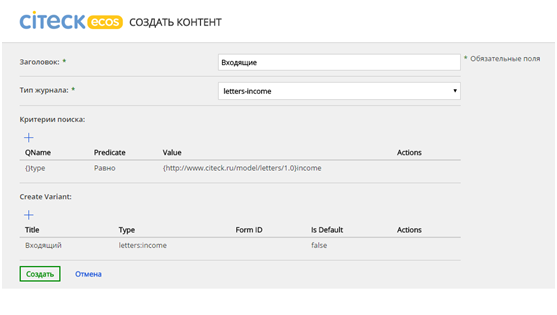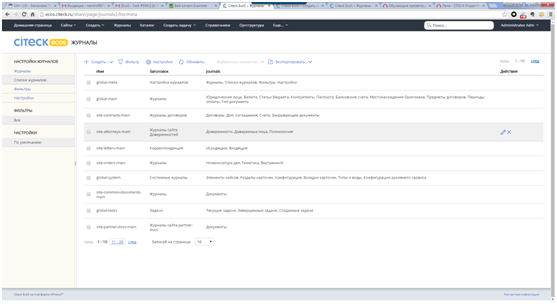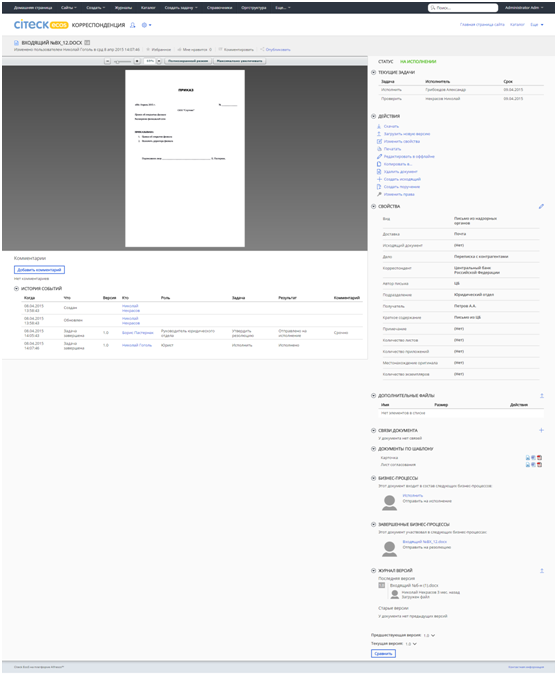Cards and Journals ECOS
Creating an ECOS document
To create an ECOS document you will need:
- A prepared document model downloaded through Bootstrap. Modeling is described in the «Content modeling in Alfresco ECM and Citeck ECOS» document.
- The configured document forms. Information about form configuration can be found in «Forms in Citeck ECOS».
Then you need to:
- Create a folder to save the documents in.
- Create a journal to make document management more convenient.
- Configure the document card
This document illustrates how to implement these three options.
Creating a folder to save the document
- The folder has to be created under the following address:
Repository/Sites/{sitename}/documentLibrary/
- It can be done on the repository page, logged in as an administrator (share/page/repository).
You can also get there through the upper menu:
More -> Administrator’s tools -> Repository
Creating and configuring a journal
Journals’ functionality allows creating objects, looking through them in the table form, configure displayed data and filter the objects.
Let us examine the creation of a journal by the example of Incoming document.
The share configuration
The share configuration is essential for the journal. Files with the journal configuration are usually located at config/alfresco/site-config/{module-name}/journals-list.xml.
Here is an example of the configuration for the Incoming documents:
<alfresco-config>
<config evaluator="string-compare" condition="journalsList">
<journals>
<journal id="letters-income">
<option name="type">letters:income</option>
<option name="doubleClickId">nodeRef</option>
<option name="doubleClickLink">card-details?nodeRef={id}</option>
<option name="formId">filters</option>
<headers>
<header key="idocs:registrationDate" default="true" />
<header key="idocs:registrationNumber" default="true" />
<header key="idocs:summary" default="true" />
<header key="letters:deliveryMethod" default="true" />
<header key="idocs:pagesNumber" default="true" />
<header key="idocs:appendixPagesNumber" default="true" />
<header key="letters:reporterOrganization" default="true" /> <header key="letters:letterWriter" default="true" />
<header key="letters:outcomeNumber" default="true" />
<header key="idocs:documentStatus" default="true" />
<header key="idocs:note" default="true" />
</headers>
</journal>
</journals>
</config>
</alfresco-config>
Nodes alfresco-config and config are related to the general share customization, which is described in the «Alfresco Share Setup» document.
Node journals is a container for journal configuration.
Node journal is the configuration of a specific journal. Attribute id in the journal node identifies the journal. headers contains columns of the journal table. All of them can be hidden/shown. Attribute default determines whether it is hidden by default. In addition, there is a set of options that can determine behaviour or representation of the journal.
The journal object in repository
Next, you will need to create the journal object in repository. In order to do that, the administrator has to go to “More -> Admin Tools -> Journal settings” Choose Journals -> Create Journals. The page with the form, as shown on the screenshot below, will open.
- Heading is the journal’s name for the user;
- The journal type is an identification of journal configuration in share;
- Search criteria determines which of the objects must go into the journal table;
- Create Variant determines the creation of the new object.
Adding a journal to the journal list
Journal list allows to group the journals. There are several created lists already in the system:
- Guides;
- Site journals (on per site);
- Journal settings – for journal and filters of journal lists configuration;
- Tasks for the task management;
- System journals for the system settings.
The most common list for the “manual” journal adding is journals of the site. The list has the predetermined name “site-{sitename}-main”. For instance, site-letters-name.
In addition, using a simple interface, the filters can be created and applied to the specific journals.
Configuring a document card
The document card is a page that includes the primary document information. There are tabs with cardlets on the page. Cardlets are the page elements of the document card.
Cardlets are configured at the System journals. Journal – card sections. Created object includes:
- Card tab empty value means position in primary tab;
- Region is the component identification, which will be shown in the cardlet.
- Block is screen part where the cardlet is to be allocated;
- Region position in the block is text value for determining the order of cardlets in the block (lexicographically);
- Allowed type is the document type or aspect, in the card of which the cardlet will be represented. Paternal type can also be indicated, so that the cardlet will be in all types-offspring cards.
- Users, groups are people who see the cardlet, if empty is set on everything.
- Condition is the condition for the cardlet representation, expression in javascript.
Standard Alfresco regions:
- node-header;
- web-preview;
- actions;
- metadata;
- comments;
- document-versions;
- document-workflows.
Standard ECOS sections:
- current-tasks;
- document-tasks;
- document-status;
- history;
- associations;
- node-view;
- card-templates;
- supplementary-files;
- document-version-comparison;
- for more look through journal Card sections.
Tabs are configured in the Card tabs journal at System journals. Tab object includes:
- Tab identification;
- Node header is included in the card;
- Description is shown during pausing the pointer on the area;
- Order - line for sorting;
- Allowed type;
- Users, groups;
- Condition in javascript.
The rules’ application order. All rules that fit the type/aspect and users/groups are included. The most specific ones have the priority:
- The ones that have the condition filled in;
- The ones that have the users/groups filled in;
- All the others.