Install Oracle Java (JDK) version 8 http://www.oracle.com/technetwork/java/javase/downloads/index.html
Apache Maven 3.2.5+ http://maven.apache.org/download.cgi
Mercurial https://www.mercurial-scm.org/
Set the environment variables. Set M2_HOME = <MAVEN_PATH> /apache-maven-3.3.1
For maven, you need to make additional settings to connect to citeck artifactory in the settings.xml file (copy the file to your .m2 directory and for the "enterprise-reader" username set the password: readpass)
1. The mercurial command for cloning the repository:
> hg clone https://bitbucket.org/citeck/ecos-community
2. The command to go to the master branch
> hg update master
$ run.sh
> run.bat
User: admin / admin
Opening a project from Idea - as maven project (pom.xml in root directory)
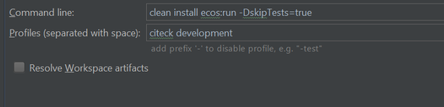
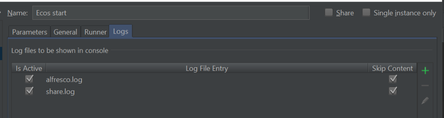
You can run this configuration both on Run and Debug with running breakpoints in Java
http://docs.alfresco.com/5.1/concepts/alfresco-sdk-installing-prerequisite-software.html - Setting Up the Environment
The document describes how to install and configure Citeck ECOS system.
Docker-image of ECOS Community is based on CentOS 7.
Install docker https://docs.docker.com/v17.09/engine/installation/
Install docker-compose https://docs.docker.com/compose/install/
All required software is already installed.
There is a docker-compose file used to start all neccesary services of Citeck ECOS Community.
We should do few steps:
1.Create directories for data of the services.
mkdir -p /opt/alfresco/{license,conf,solr4,content,logs,postgresql,ecos-ui} |
2. Obtain actual docker-compose.yaml
wget https://bitbucket.org/citeck/ecos-community/downloads/docker-compose.yaml |
3. Start containers
docker-compose up -d |
4. Make changes to /etc/hosts file
replace 127.0.0.1 localhostto127.0.0.1 localhost community-test |
5. Go to link in browser
http://community-test:8080/share/page |
Account for authorizatipon:
User - admin
Password - alfr3sc0
Journals and applications data are stored at /opt/alfresco/
This manual tested for Ubintu 16.04 and Centos 7
In the event of faults in operation of the system, it is worth looking for a cause in the log files.
When installing, the settings shall be corrected in unusual cases only: individual installation of DBMS, LibreOffice, imagemagick, swftools, etc.
Settings file: tomcat/shared/classes/alfresco-global.properties
Settings of the access to the DBMS
db.driver=org.postgresql.Driver db.username=alfresco db.password=admin db.url=jdbc:postgresql://localhost/alfresco |
LibreOffice
ooo.exe=/opt/alfresco-5.1.f/libreoffice/program/soffice.bin ooo.enabled=true ooo.port=8100 |
Image Magic
img.root=/opt/alfresco-5.1.f/common
img.dyn=${img.root}/lib
img.exe=${img.root}/bin/convert |
SWF Tools
swf.exe=/opt/alfresco-5.1.f/common/bin/pdf2swf swf.languagedir=/opt/alfresco-5.1.f/common/japanese |
Path to the file repository
dir.root=./alf_data
dir.contentstore=${dir.root}/contentstore
dir.contentstore.deleted=${dir.root}/contentstore.deleted |
External protocols and interfaces
system.webdav.servlet.enabled=true imap.server.enabled=false imap.server.port=143 ftp.enabled=true ftp.port=21 cifs.enabled=true cifs.tcpipSMB.port=445 |
Flowable BPM engine configuration
Citeck ECOS Flowable integration